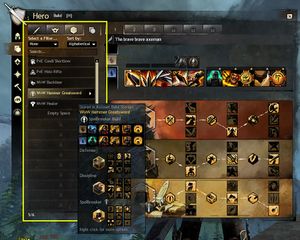Template
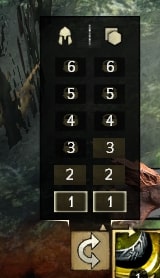
Template is a saved loadout configuration in the Hero panel that allows the player to quickly switch between sets of builds and equipment when out of combat. There are two types of templates: an Equipment Template that stores equipment configuration, and a Build Template that stores the selection of skills and traits. Build Templates can also be stored in the Build Storage in order to be accessed account-wide.
Builds in the build storage or build tab can be linked in chat by holding Ctrl or Shift and Left-Clicking. Builds linked in chat will show [<Profession> Build] and can be inspected, applied, and/or saved to the build storage. For more information, see the chat link format.
Build and Equipment templates are numbered from left to right and can be changed by selecting them in the Hero panel, using their individual keybinds (Templates section in the Control Options), or quickly accessed by a button on the skill bar.
Last used Build and Equipment Templates are remembered per game mode (PvE, WvW, and SPvP) and are automatically activated when returning to that mode. It is not possible to swap to another template while an SPvP game is in progress.
Equipment Template[edit]
“Equipment Templates are accessed from the Equipment tab of your Hero panel. They are used to quickly switch between sets of armor, weapons, upgrades, and other types of gear. An item can be equipped in multiple templates. Legendary items can be assigned different attributes in each template, giving you the freedom to easily change your playstyle.
— In-game description
The equipment template is a set of tabs in the Equipment section of the Hero panel that can each store a loadout containing a set of weapons, armor, trinkets, back item, runes, sigils, infusions, and relic.
A character will have 2 equipment tabs available initially which can be expanded up to 9 by purchasing Equipment Template Expansion (500 for one tab) in the Gem Store. This expansion unlocks one equipment template tab for the current character and is not account wide.
- Using equipment templates
Setting up templates and equipping items to them allows changing between different sets of equipment faster and frees up inventory space. Using multiple equipment templates is optional; it is possible to keep extra items in the inventory and equip them manually.
The equipment template can store up to 60 unique items per tab. As long as the item can be removed at no cost (e.g. runes in legendary armor) equipment stored in one tab can be used across other tabs. A small gray chain symbol can be seen on the item in the bottom right corner if they are currently equipped to another equipment template. They still appear in the equipment tab, though not in your inventory, when you are creating a new equipment template.
If a character has the same item equipped in multiple build templates, and unequips it from one, it will not appear in inventory. To return the item to inventory, right click the item and select "Unequip from All Equipment Templates." The upgrade component in that item will also be returned to the inventory unless it is used in a different item in another template.
The equipment template can't be used as a wardrobe template for items of ascended and lower rarity. Changing such item's skins or dyes changes it in every template. Legendary equipment allows saving individual skins and dyes per equipment template.
- Equipment tab UI
Right clicking a tab will allow you to copy the equipment template to apply to another template tab; paste an equipment template; rename the tab; or unequip all items. However, unlike build templates, equipment templates do not produce a chat link and cannot be shared through the chat panel or outside the game.
Mousing over a tab will display the stat changes that will be caused by swapping equipment templates and the weapons that will be equipped. The stat totals preview only counts the base attributes on the equipped items and do not take into account attributes from upgrade components such as runes, sigils, jewels or infusions. Their totals will still be reflected correctly in the hero panel. Traits and temporary stats (e.g. food, utility items, boons, signet and effects) are also excluded because they are not equipment.
Build Template[edit]
“Build Templates are accessed from the Build tab of your Hero panel [H]. They are used to quickly switch between different skills, specializations, and trait selections. You can share builds with others in chat.
— In-game description
Build templates are a set of tabs across the top of the build panel that can each store a loadout containing a set of specializations and selected traits along with a set of healing, elite and utility skills. Ranger pets and Revenant legends (and skill order) are also stored. A character has 3 tabs available by default which can be expanded up to 9 by purchasing Build Template Expansion (300 for one tab) in the Gem Store. This expansion unlocks one build template tab for the current character and is not account wide.
- Using build templates
- Builds in the build tab can be moved to the Build Storage and vice-versa.
- Changing a skill on the skill bar will also change it in the current build template.
- Changing builds while a skill is on cooldown will cause the cooldown to continue for the new skill.
- If the build that is swapped to cannot use the currently equipped weapon the weapon skills will be greyed out.
- Using a template on a character that does not have everything unlocked will apply only as much as has been unlocked and will automatically fill in as traits and skills get trained.
- Build tab UI
Right click on a build tab allows following actions:
- "Store Build Template" – Saves this build to the Build Storage.
- "Copy Build Template" – Copy the chat link of the selected build in the clipboard
- "Paste Build Template" – Overwrite the stored build with the build from the clipboard
- "Inspect" – Opens the Inspect window for the selected build
- "Rename" – Allows you to rename the build
- "Clear Build Template" – Unequips all skills and specializations
Mousing over a tab will display the preview of the build configuration.
Build Storage[edit]
The Build Storage is a tab on the left in the Build panel that can store build templates that the player created, obtained online, or were linked in chat. Build templates stored here can be viewed by any character on the account and can be set as the character's current build by clicking on it. An account will have 3 storage spaces unlocked initially and can be expanded up to 36 spaces by purchasing Build Storage Expansion (500 for three spaces) in the Gem Store.
- Builds stored in the build storage can be viewed on any character on your account regardless of profession.
- Stored builds can be inspected at any time, which opens a new window with the relevant traits and skills selected.
- Builds stored in the build storage can be filtered by profession. Builds can also be further sorted by profession or alphabetically or searched for directly.
- Build Storage UI
Left clicking an empty build storage space:
- "Click to Store Build Template" – Stores your currently active build (has no function if the current build is blank)
Right clicking an empty build storage space:
- "Store Active Build Template" – Stores your currently active build
- "Paste Build Template" – Stores the build on your clipboard into your build storage
Left clicking a stored build:
- A small right arrow appears when hovering. Prompts for confirmation to overwrite (load) the current build with the stored build
Right clicking a stored build:
- "Store Active Build Template" – Overwrites the stored build with your current active build
- "Copy Build Template" – Copy the selected build onto your clipboard
- "Paste Build Template" – Overwrite the stored build with the build on your clipboard
- "Inspect" – Opens the Inspect window for the selected build
- "Rename" – Allows you to rename the build
- "Delete" – Removes the build from the build storage
Attempting to use a build template for a different profession (e.g. a Soulbeast build on a Warrior) will display "Build template is incompatible with your current profession."
Build Sharing[edit]
As stated above, builds can be linked in the chat panel. Mousing over a linked build will show a preview of what skills and traits the build uses. Clicking on it will open the inspection window to the right. A build can also be inspected from the Build Storage. For more info about the chat link and how does it work see Chat link format.
The inspection window allows you to read more in-depth information on skill and trait choices, however, modifying it will not be possible. The three buttons at the top right will allow you to do the following:
- Use the build (if it is compatible with your current profession)
- Copy the build template into a chat link code that is stored on your clipboard.
- Store it in your build storage.
Build template codes can be:
- Shared in chat or outside of the game or stored in a text file.
- Exported or imported from Build Template Tab and Build Storage.
- Previewed from chat and examined, then copied or saved.
- Right clicking a link in chat
- Inspect — Opens the inspection window
 Store Build Template — Stores the build in the Build Storage
Store Build Template — Stores the build in the Build Storage Apply to Build Template — Sets as the current build. Grayed out if it is not compatible.
Apply to Build Template — Sets as the current build. Grayed out if it is not compatible. Copy Build Template — Copies the chat link to your clipboard.
Copy Build Template — Copies the chat link to your clipboard.
Update history[edit]
- Build and Gear templates were released with the October 29, 2019 game update.
- Build and Equipment Templates last used in PvE, WvW, and SPvP are remembered as of the July 13, 2021 game update. This update also added quick access by right clicking the weapon swap button.
- With the release of the End of Dragons expansion, the maximum number of Build and Equipment Templates per character has increased from 6 to 8.
- With the release of the Janthir Wilds expansion, the maximum number of Build and Equipment Templates per character has increased from 8 to 9.
Trivia[edit]
- Build templates were initially populated with the character's current PvE build, their PvP build, and World versus World build on release.
- The build storage is internally called the "build library" by ArenaNet.
- The equipment storage is internally called the "armory" by ArenaNet.
- The 60 item limit was set so that a player would be able to use a full set of armor (7 items), 6 different weapons, a full set of trinkets (5 items), a back item, 7 different runes, 8 different sigils and 25 different infusions (total: 59). Relic, introduced with the release of the Secrets of the Obscure expansion, filled up the last 60th slot.
- The following notification is displayed if you still need to choose stats: "You have an equipped item that does not have stats selected. Double-click it to assign stats."