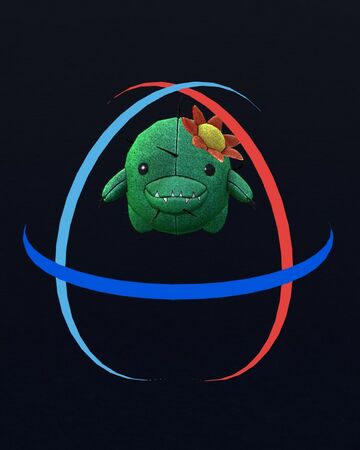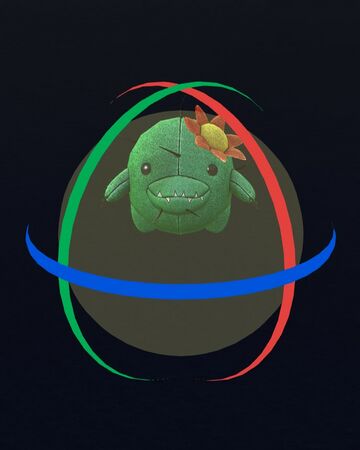Rotate (modify)
From Guild Wars 2 Wiki
Jump to navigationJump to search
Rotate
- Profession
 Common
Common- Parent skill
- Modify Existing Decorations
- Bundle
- Decoration





- Game link
“RotateDrag a manipulator ring to rotate the decoration on its corresponding axis. Press again to toggle the all-axis manipulator ball. Hold SHIFT while clicking on a ring to rotate in 45-degree increments.
— In-game description
Mechanics[edit]
- This skill allows the player to rotate the decoration by dragging the manipulators, there are 2 types of the manipulator:
- Circle manipulator, used for rotating decorations around 1 axis.
- Red Circle— Rotating on the X axis, representing the forward and backward rotation in local mode, rotating around an East axis in global mode.
- Green circle— Rotating on the Y axis, representing the left or right rotation in local mode, rotating around an north axis in global mode.
- Blue circle— Rotating on the Z axis, representing a spinning movement in local mode, Rotating around an upwards axis in global mode.
- Ball manipulator, used for rotating decorations freely around all 3 axes at the same time.
- Circle manipulator, used for rotating decorations around 1 axis.
- Hold SHIFT while clicking on a ring to rotate in 45-degree increments. (45°, 90°, 135°, 225°, 270°, 360°)
Notes[edit]
- Rotate works in the same way, but is used for placing new decorations, as opposed to existing decorations.
- It appears as that decorations can be rotated in 1.40625° increments (making for 256 different positions per axis).