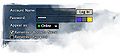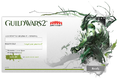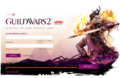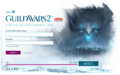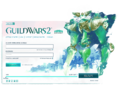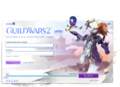Login screen
The login screen appears after the client has checked for updates, and is the first screen requiring user input after Guild Wars 2 is started.
Entering a valid account name and password, followed by pressing both the "Login" and "Play" buttons will take the user to the character selection screen.
Available settings[edit]
- Remember account name - this checkbox will cause the client to fill in the account name (email address) field automatically.
- Remember password - this checkbox will cause the client to fill in the password field automatically.
- Note that remembered passwords greater than 6 characters long will be fully remembered, but only 6 asterisks will be displayed.
- Auto-Play - this checkbox will cause the client to continue to the character selection screen 5 seconds after pressing the "Login" button.
- Language - The user interface language can be changed (note that this change will require restarting the client)
- English
- French
- Spanish
- German
Beta login screen[edit]
- This section refers to the appearance and functionality of the login screen prior to the release of Guild Wars 2 in August 2012.
The beta login screen cycled between various images seen through the logo.
The first login colors Background image
The second login colors Background image
The third login colors Background image
The fourth login colors Background image
The fifth login colors Background image
The sixth login colors Background image
The seventh login colors Background image
- Settings
![]() Via the settings icon located in the top left corner of the screen, changes could formerly be made to the video settings and audio settings prior to the appearance of the character selection screen.
Via the settings icon located in the top left corner of the screen, changes could formerly be made to the video settings and audio settings prior to the appearance of the character selection screen.
- Account security
A three color image, or Chroma Hash, appeared when a password was entered. The pallet of colors displayed was identical each time the same password was entered. It served as a visual check that the password had been entered correctly.
GW2 login screens[edit]
From Heart of Thorns release
From Path of Fire release
From Living World Season 4 release
From The Icebrood Saga release
From End of Dragons release
From Secrets of the Obscure release
From Janthir Wilds release